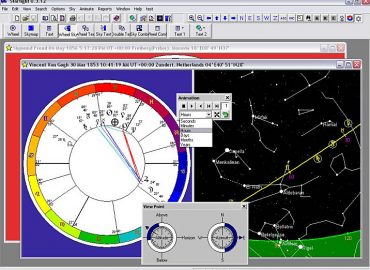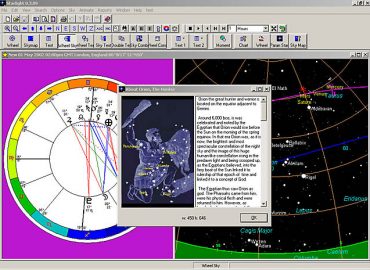Starlight
discover the
whole sky
A virtuoso program for helping you discover the sky, the myths and the meanings of fixed stars.
Other astrology programs can give you normal charting techniques, but only Starlight can enable you to see the image of the sky on the day you were born, and what stars make up the foundations of your life.
Get to know Starlight
Key features of Starlight
- Starlight finds all the fixed star relationships in a natal chart and then delineates them via Bernadette Brady’s research work.
- The software is a planetarium designed for astrologers – you can learn the sky by using Starlight.
- It allows you to astrologically explore the influence of the Fixed Stars mundane charts. (countries and world events) – This is through the too of the parapegma – a first in astrological software.
- Starlight enables you to do research into Fixed Stars and their role in astrology – a first in astrological software.
- You can produce Fixed Star Reports on Natal Charts – a first in astrology. These reports receive rave reviews from many people who have bought them talking of how the stars finally give them an insight into their chart that they deeply recognise but have never be able to find in any other astrological approach. Starlight reports can be given or sold to your clients. See examples below
Video introduction
In this video Bernadette Brady gives you an overview of Starlight.
Starlight provides astrologers with new, simple tools
Only Starlight can introduce you to the parapegma (star calendar), the phase of a star, and the importance in your life of your Heliacal Rising Star, paran options and star meanings.
Starlight is a completely new, and unique, concept in the world of astrological programs.
Meet the Interactive Sky Map – a planetarium especially designed for astrologers, where one can learn to find and name the stars in the sky, through images, myths and constellations.
The Sky Map seamlessly links the starry sky to natal charts, and one can observe the chart and the sky simultaneously moving through time. The impact of the stars on a natal chart can be explored visually, as well as by paran reports both short and full, where every unique star and planet combination is defined and delineated by Bernadette Brady, author of Brady’s Book of Fixed Stars (1998) and Star and Planet Combinations (2008).
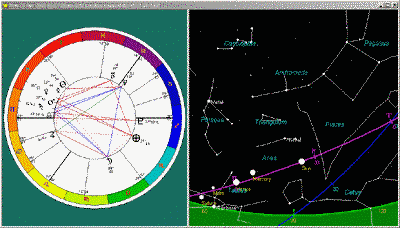
Natal Reports with Starlight
Starlight can generate a full fixed star report on a natal chart.
Starlight produces both a short one-page Paran Analysis listing as well as a full natal chart Fixed Star Report usually about 12 to 18 pages in length. The concepts in these reports will be different to other astrological printouts that you have seen, so we suggest that you read the section below.
Get your own report
How to read a Paran Analysis Listing
Due to the daily rotation of the earth, stars and planets will rise, culminate, set, and be on the nadir at different times throughout the course of the 24 hours of the day. If at any stage a star is on one of the four angles (rising, culminating, setting, or on the nadir), while at the same time a planet is also on any of these four places, then the star is linked to the planet via what is called a paran.
This method of parans is the most ancient way of working with fixed stars, and is the technique employed by Starlight.
Because parans are based on examining the times when stars and planets are at the key moments of their diurnal movement, the place and date of birth is important, but the actual time of birth is not required.
You can see examples of both types of report for the famous and historical figures below.
System Requirements
Starlight is delivered by download. To unlock and use Starlight a Licence Key is required and a temporary key will be transmitted to you when you download the software. We will then, a week to 10 days later, send you your unique key via Email.
The minimum system requirements to run Starlight are:
IBM compatible PC (Pentium or higher). Users with slower processors (233MHz or less) will not be able to experience Starlight’s full potential.
- Microsoft® Windows 10 , Windows 8, Windows 95*, Windows 98*, Windows 98 Second Edition, Windows Millennium Edition, Windows NT 4.0 with Service Pack 5 or 6 (Service Pack 6 recommended), Windows 2000, Windows XP Professional or Home Edition, Vista and Windows 7. Starlight will run on either a 32 bit or 64 bit machine.
- MAC users. Starlight will run on any of the above Windows version if you have a Windows partition on your MAC.
- English or European language edition of Windows**
- 220 MB of free disk space (or 20MB for a compact installation with limited functionality)
- 64MB RAM with Windows 95, 98 or ME. 128MB RAM with Windows 2000, XP or above
- SVGA 800×600 or higher resolution.
** There are font problems with Middle Eastern (Arabic and Hebrew) Far Eastern (Chinese, Japanese and Korean) and Thai language editions of Windows
IMPORTANT: Starlight DOES NOT run on the following operating systems:
- Windows CE
- MAC – without a Windows partition
Frequently Asked Questions
New questions will be added at the end of the list. If you have a question and you cannot find the answer on these web pages then please contact us.
RE reports – Reports can only be printed out to a printer driver. For most people of course this will mean their printer. But if a person also has a PDF file maker – such as JAWS or Acrobate or some of the others available – then they can print to that driver then of course this driver will create a PDF and thus enable you to then email this PDf as an attachment to another person.
Here is a Free PDf file maker. Download this program and then use the converter as your selected printer and e-mailing natal reports works beautifully!
Probably the question I am most asked via email is: Why are parans in Starlight different to those of Solar Fire. So I am placing the answer to this question here in the FAQs.
Parans are calculated by rotating a chart through a full 24 hours, so that every planet can rise, culminate, set and reach the lower culmination. As each planet does this then Starlight checks to see if any bright star is also on one of the above angles at the same time. If so, there is a relationship between the star and the planet which we call a paran. (There is a huge philosophical background to the importance of this relationship but that is well beyond the scope of this posting)
Now there are two major questions that arise from this process.
Firstly parans are a visual system – the star culminates as a planet rises, etc. Therefore, one of the first issues to consider is since we have to move the chart through time do we find parans for the degree positions of the natal planets, or do we find parans for the actual rising (or setting, culminating, lower culmination) positions of the planets? For example, in looking at parans to a person’s moon: do we find the parans for when the natal degree of the moon rises, or do we find the paran for when the actual moon rose? – These are two different things. A person’s natal moon might be at 10 Aries but the degree of the moon as it rose (just to pick one of the angles) may be 15 Aries and later as it culminates it may be 18 Aries, etc etc.
Since fixed star paran were a visual system Starlight finds parans to the actually planets rather then their natal degrees. Indeed this is one of the reasons that Starlight was created because no other software would do parans in the way that I talked about in my book.
The next question to ask is: what is the beginning of a day? To the Egyptians and Romans it was dawn, however to the Hebrews and the Babylonians it was sunset, and to us, in modern times, it is midnight
local time.
Starlight gives the user all of those options – including the options of doing parans to natal degrees rather then the planets themselves ( the method used by Solar Fire as well as every other software prior to Starlight.)
The default setting, and one that I have worked with extensively and have found to gives best results is using the Egyptian and Roman definition of a day – Dawn to dawn and working with the actual planetary positions.
Hence when comparing a Starlight printout with a Solar Fire printout the most difference will be seen in the faster moving planets as those are the ones that will change their degree position during a 24 hours period.
Remember Solar Fire is not wrong but rather just using a methodology (like all other previous programs) which is a method that would not have been used in ancient times. – a modern method. I prefer to work with fixed star in the older methods – hence the need for Starlight.
Based on questions I receive about a lack of star planet parans in a chart I am posting this separate post on how to change the orbs for parans.
With the chart open – or paran listing etc – click the alternative mouse button and a drop down menu will appear. OR select from the main menu OPTIONS.
From this menu select PARAN STARS
This opens the Paran Calculations Options dialog box
You will notice all the different ways you can alter how Starlight does a paran, but you will also notice that the orbs are set for Paran orb = 2 minutes and angle orb = 4 minutes
Simply change these.
There are many other things you can play with in this dialog box and this was one of the main research tools we developed in Starlight to test out all the different ways of doing parans, so you may want to fiddle with other options.
Changing the zodiac for one single chart
Remember Starlight considered each window as a unique window that is to say you can have different charts open with different zodiacs, house systems etc. If you wish to change the zodiac for the chart that you are looking at then with the chart open select from the main menu or by using an alternative mouse click – Options/Chart and then on the chart option dialog box select the zodiac that you wish to use.
If you wish to change the zodiac used globally – so that all new charts will use this zodiac then you need to change the default zodiac.
Changing the Default Zodiac
With NO CHART OPEN or NO parapegma open – in other words a blank screen. Select Options/ chart. In the chart option dialog box, select the zodiac you wish to use. Then save this by clicking the “Save as” button and name your new chart option file. Then click OK. This new file will now be used for all charts.
PS – this is also how you can set the default house system, planets, aspects, nodes etc.
The parapegma is primarily designed to show the rhythm of star phases for a given latitude. You can find the parapegma under the TOOLs on the main menu.
You can turn any event in the parapegma into a chart by simply double clicking on the event. That is to say double click on a new moon then you will get the chart for the new moon for the location of the parapegma. The zodiac used for this chart will be the zodiac that you have selected as your default zodiac.
We have had some users suddenly getting error messages in Starlight after installing other software- the message is:
“file not registered” or “class not found” and will only occur after installing some astrological software – at the moment this is ONLY happening to a few Users after installing other software.
We believe this is an ACS atlas OCX problem and that that the ACS ocx has been deregistered, by the new software installed after Starlight.
If you get this problem then you can re-register the ocx manually and get Starlight working again. The instructions are as follows:
Click on Start> Run from the Windows task bar. In the dialog box that is displayed enter
regsvr32 “C:\Program Files\Starlight\acsatlas.ocx”
and click on OK. A message should then be displayed saying “DLLRegisterServer in C:\Program Files\Starlight\acsatlas.ocx succeeded”.
Your Starlight should then run again.
Yes Starlight runs on Vista, indeed this is what it runs on all my machines.
Parans can be listed in two ways the default is by time period, which also gives you the Heliacal Rising and Heliacal Setting stars but you can also list the natal parans just by planet – which is handy when you want to simply check what parans are linked with what planets.
To change the way parans are listed for just one example
With a page of parans open click on the “Text 1” large button in the main menu on the main screen. From that drop down menu then select “Parans 2” you will notice the parans are now listed by planet.
To change the way parans are listed for the default settings
With no parans or chart open select “Parans 2” from the “Text 1” menu.
While you are looking at these text1 features try selecting different options to explore what other information that Starlight can list for you.
The features in the Text 2 button are the same but control the text box in the combination screens of chart or sky map PLUS text beside the map (Text 1) and text beneath the map (Text 2 options”.